
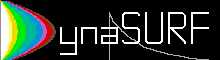
User Interface

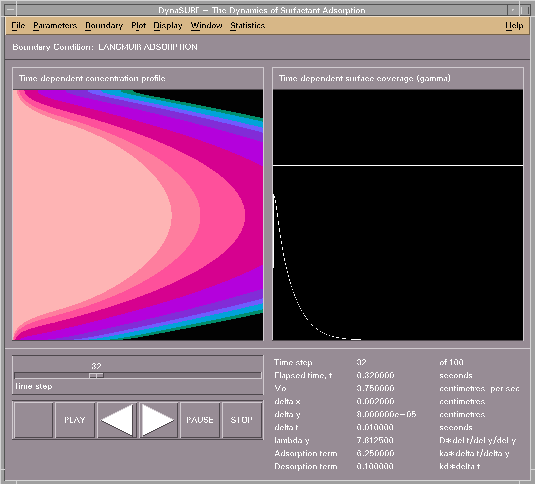

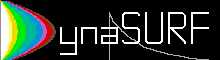

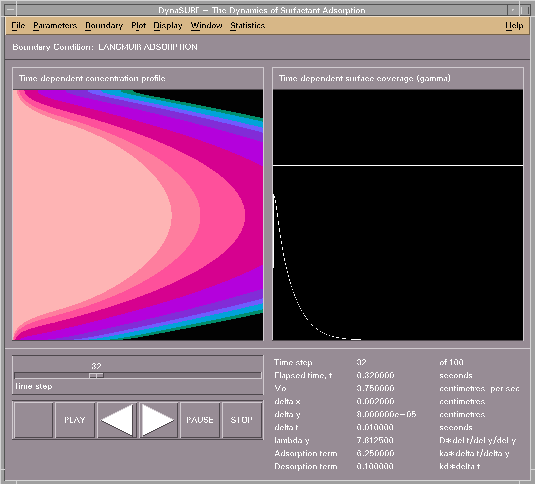
DynaSURF's User Interface is designed to provide ergonomic and intuitive control of all parts of the simulation. Control of the main user interface is based around:
![]() Pop-up menus to allow easy selection of surface kinetics and display
preferences. These pop up when the user clicks the mouse on the relevant
part of the screen.
Pop-up menus to allow easy selection of surface kinetics and display
preferences. These pop up when the user clicks the mouse on the relevant
part of the screen.
![]() The simulation control panel, which consists of a push-button "tape
recorder" interface and a slider to give precise, comprehensive control
of the running of simulations.
The simulation control panel, which consists of a push-button "tape
recorder" interface and a slider to give precise, comprehensive control
of the running of simulations.


Using the left-hand mouse button and clicking on the name of the menu you wish to view on the menu bar will bring up a list of options, which can then be selected as required. The menus are:

DynaSURF also incorporates pop-up menus for fast access to surface kinetics boundary conditions and display preferences, including colour palettes.
To change boundary condition, simply click with either the left or right-hand mouse button in the boundary condition display box:

The available surface kinetics schemes are diffusion controlled adsorption, monolayer adsorption and Langmuir adsorption.
By clicking on a graphics window, it is possible to select what to display in that particular window or to change the display preferences for the simulation. Graphics windows consist of a title and a drawing area:
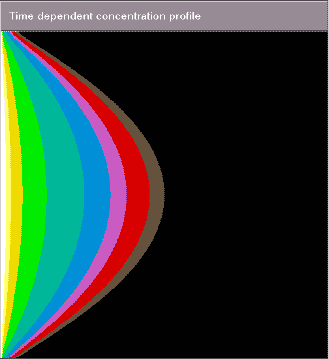
By clicking the right-hand mouse button on the window title, you can change the display preferences, including colour palettes.
By clicking the left-hand mouse button on the window title, or the right-hand mouse button in the drawing area, you can change the display of that particular window. The choice of displays is:
![]() Steady state surface flux
Steady state surface flux
![]() Time dependent concentration profile
Time dependent concentration profile
![]() Time dependent surface flux
Time dependent surface flux
![]() Time dependent surface coverage
Time dependent surface coverage

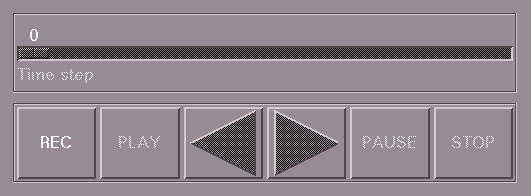
DynaSURF's advanced simulation control system provides simple yet comprehensive control of the running of simulations. Its intelligent control logic prevents errors from occuring, and ensures that the user is kept informed about the current state of the simulation.
Simulation control is based around a push-button interface, inspired by that on a tape recorder. Most people will be familiar with using a tape recorder, and should have no problem using this interface. In addition, buttons which cannot be activated at a particular time are "shaded", so that the user knows they are not available. Activating certain push buttons also disengages some menu options on the pull-down menu, so that the running of simulations is not disturbed by other tasks, which might otherwise interfere with the data and corrupt the simulation.
The push-buttons on the interface are:
 - Record. This starts the simulation's calculations, and records
the data in the computer's memory. If activated in "Stop" mode, it will
erase any simulation previously in memory. If activated in "Pause" mode,
it will continue recording the simulation from where it was last paused.
Record is de-activated when a complete simulation is loaded from disc, or
after a complete simulation has been run. This prevents unnecessarily
recording a simulation from scratch when the data is already in memory.
Record is also de-activated when a simulation is paused and re-wound
without afterwards being forwarded to the end - it
is only possible to start recording either completely at the beginning or
at the last point in the simulation to be reached.
- Record. This starts the simulation's calculations, and records
the data in the computer's memory. If activated in "Stop" mode, it will
erase any simulation previously in memory. If activated in "Pause" mode,
it will continue recording the simulation from where it was last paused.
Record is de-activated when a complete simulation is loaded from disc, or
after a complete simulation has been run. This prevents unnecessarily
recording a simulation from scratch when the data is already in memory.
Record is also de-activated when a simulation is paused and re-wound
without afterwards being forwarded to the end - it
is only possible to start recording either completely at the beginning or
at the last point in the simulation to be reached.
 - Play. This re-plays simulations that have already been recorded.
It is not possible to play a simulation before recording it or before
loading it from disc. If a simulation is only partly completed, and has
been paused and re-wound, play will end at the last point recorded, and
the simulation will go into "Pause" mode.
- Play. This re-plays simulations that have already been recorded.
It is not possible to play a simulation before recording it or before
loading it from disc. If a simulation is only partly completed, and has
been paused and re-wound, play will end at the last point recorded, and
the simulation will go into "Pause" mode.
 - Back. In pause mode, this button re-winds the simulation by a single
time step per button press. It is not possible to go backwards to times
before the start of the simulation.
- Back. In pause mode, this button re-winds the simulation by a single
time step per button press. It is not possible to go backwards to times
before the start of the simulation.
 - Forward. In pause mode, this button forwards the simulation by a
single time step per button press. It is not possible to go forwards to times
beyond the end of the simulation or the last recorded point, whichever is
earlier.
- Forward. In pause mode, this button forwards the simulation by a
single time step per button press. It is not possible to go forwards to times
beyond the end of the simulation or the last recorded point, whichever is
earlier.
 - Pause. This pauses the simulation when it is being recorded or
played back, and allows the "Back", "Forward", and "Stop" buttons and the
time slider to be activated. As certain menu options are de-activated in
"Pause" mode, it is not possible to change simulation parameters or
kinetic schemes, load or save simulations or plot graphs in "Pause" mode
- the simulation must be stopped by pressing "Stop" before this can
happen.
- Pause. This pauses the simulation when it is being recorded or
played back, and allows the "Back", "Forward", and "Stop" buttons and the
time slider to be activated. As certain menu options are de-activated in
"Pause" mode, it is not possible to change simulation parameters or
kinetic schemes, load or save simulations or plot graphs in "Pause" mode
- the simulation must be stopped by pressing "Stop" before this can
happen.
 - Stop. This stops the simulation, and allows the simulation
parameters to be altered, graphs to be plotted, and simulations loaded
and saved. Please note that altering any parameters and kinetic schemes
will cause the simulation in memory to be erased.
- Stop. This stops the simulation, and allows the simulation
parameters to be altered, graphs to be plotted, and simulations loaded
and saved. Please note that altering any parameters and kinetic schemes
will cause the simulation in memory to be erased.


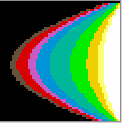 Back to DynaSURF Home Page
Back to DynaSURF Home Page
